Search Tips
One of the easiest ways to find information on this site is to use the search box located in the menu bar of each page. If your first search is unsuccessful, use fewer words or simplify the search.
Also, be sure to check your spelling, it is easy to mistype or misspell a word or phrase, and often misspellings will yield unsuccessful results.
Or, if you still aren't finding the information you are looking for, try the A-Z Index which lists all the pages of our site in alphabetical order.
- If you a searching for a Parks and Recreation program, class, or activity, try the WebTrac Search.
- If you are searching for a specific City Code, try the City Code website.
RSS Feeds
![]() RSS (Really Simple Syndication) allows you to subscribe to updates on HarrisonburgVA.gov. You will need a RSS reader application or online service to browse, open, and subscribe to RSS feeds. There are many free readers available in order to subscribe to our feeds; examples are Bloglines, Google Reader, Mozilla Firefox, and NewsGator.
RSS (Really Simple Syndication) allows you to subscribe to updates on HarrisonburgVA.gov. You will need a RSS reader application or online service to browse, open, and subscribe to RSS feeds. There are many free readers available in order to subscribe to our feeds; examples are Bloglines, Google Reader, Mozilla Firefox, and NewsGator.
For a full list of the feeds on HarrisonburgVA.gov, visit the RSS Feeds page or use the ![]() RSS icons found throughout our site.
RSS icons found throughout our site.
City Events Calendar
The calendar on this website lists events in the City hosted by or related to city departments. These events can be filtered according to type, so if you only wanted to see Parks and Recreation events, you would apply that filter and the calendar would only list events related to Parks and Recreation. You can also sort the calendar according to month, week, day, or year using the links at the top of the calendar page. Or if you prefer, you can also navigate using the previous or next buttons.
The calendar can also filter out according to what is typed into the address bar, so if you wanted to view October 2019, you would type www.harrisonburgva.gov/calendar/month/2019-10 and that will take you to October 2019. Similar naming works with www.harrisonburgva.gov/calendar/year/2019 for the year or www.harrisonburgva.gov/calendar/day/2019-10-01 for the day. For the week, you would need to know which week of the year it was and go to www.harrisonburgva.gov/calendar/week/2019-W41 where W41 stands for the 41st week of the year.
![]()
You can also import city events to your own calendar using the calendar icon located at the bottom of the calendar. First, select the filter of which events you want to import, or leave the filter set to any, then scroll to the bottom of the calendar and select the icon. This will ask you if you want to download an .ics file, save the file, and locate the file on your computer. Open the calendar program on your computer or on your browser (Google Calendar, Yahoo Calendar, etc.), and find the settings of this program to import the .ics file. Once imported, you will have the full list of city events on your own personal calendar, though you may want to update the import monthly for the latest events.
PDF File Links
PDF file links can be identified by the PDF icon: ![]()
Some browsers will automatically open PDFs within the browser. However, the City recommends saving the file to your computer and opening PDF files with Adobe Reader® to ensure the file is viewed properly.
Install Adobe Reader® for free.
Using Fillable PDFs:
Some PDF files on HarrisonburgVA.gov have fillable form fields. These forms may be filled out on your computer and then either emailed or printed to be mailed or turned in to the appropriate department.
Fillable forms may not show up properly in all browsers. If you experience problems viewing a PDF with form fields, simply save the PDF file to your computer (right click the link then select "Save target as"/"Save link as") and open it using Adobe Reader.
Links to Word Documents
Word document file links can be identified by the Word Document icon: ![]()
If you do not have Microsoft Word, you can use the free Word Viewer which allows you to view Word documents for free.
Links to Excel Files
Excel file links can be identified by the Excel icon: ![]()
If you do not have Microsoft Excel, you can use the free Excel Viewer which allows you to view Excel documents for free.
Links to PowerPoint Files
PowerPoint file links can be identified by the PowerPoint icon: ![]()
If you do not have Microsoft PowerPoint, you can use the PowerPoint Viewer which allows you to view PowerPoint documents for free.
External Links
HarrisonburgVA.gov contains links to external websites and resources. Links will be added and removed on HarrisonburgVA.gov at the City's discretion and without notice. External links will be marked with an icon ![]() and will open in a new window so that you can easily return to HarrisonburgVA.gov.
and will open in a new window so that you can easily return to HarrisonburgVA.gov.
Email Links
Email links can be identified by the email icon: ![]()
For the link to work, you must be using an email client/reader on your computer. If you don't have an email client, you can copy and paste the email address when composing your email.
Image Links
Image file links can be identified by the image icon: ![]()
Browsers can open up the full size image file for viewing or downloading.